PC benchmarking is a process that measures and evaluates the performance of individual hardware components and systems. It can be done internally within the company before products are released to consumers or externally by customers who want to test their system’s capabilities.
There are different types of PC benchmark software designed for benchmarking different parts of your computer, but most will test the central processing unit (CPU), graphical processing unit (GPU), and memory bandwidth and latency. Some software might also measure storage devices like hard disk drives (HDDs) and solid-state drives (SSDs).
Here are our picks for the top PC benchmarking test software.
- PCMark 10: Best for Windows PCs (Read more)
- AIDA64: Best for comprehensive system diagnostics (Read more)
- Cinebench R23: Best for 3D rendering and animation workloads (Read more)
- Superposition: Best for gaming performance and GPU stability (Read more)
- CrystalDiskMark: Best for storage devices (Read more)
Top PC benchmarking test software comparison
Below is a high-level overview of each software.
| Software | Pros | Cons | Price | OS |
|---|---|---|---|---|
| PCMark 10 Professional Edition | • Wide range of tests • Real-world workloads • Easy to use • Free basic edition for home use | • Limited to Windows PCs • Can be resource-intensive | • Free for home use • $1,595+ for business use | Windows |
| AIDA64 | • Comprehensive diagnostics • Stability testing Customizable | • Interface can be overwhelming • Expensive for home users | $59.95 – $219.90 (varies by edition) | • Windows • Android • iOS • Windows Phone • Tizen • Chrome OS • Sailfish OS |
| Cinebench R23 | • Reliable CPU and GPU testing • Free | • Lacks system-wide benchmarking | Free | • Windows • macOS |
| Superposition | • Advanced graphics features • Free basic version • VR support | • Limited to GPU testing • Can be resource-intensive | Free to $7,500 (varies by edition) | • Windows • Linux |
| CrystalDiskMark | • Simple to use • Fast testing • Free | • Limited to storage testing • Basic interface | Free | Windows |
Jump to:
- Key features of PC benchmark test software
- How do I choose the best PC benchmark test software for my business?
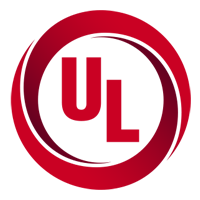
PCMark 10
Best for Windows PCs
PCMark 10 is a benchmarking program for Windows computers that uses real-world applications and activities to assess computer performance. These tests in PCMark 10 include surfing the web, video chatting, writing and spreadsheet work, photo and video editing, and other everyday tasks.
This computer benchmark tool is simple to set up and operate, with no stringent requirements. You’ll receive a PCMark 10 score after running the preliminary test, which you may compare with other systems. Benchmark rankings are much easier to compare than technical specifications.
PCMark 10 is the ideal benchmark for businesses seeking to evaluate and select new Windows PCs for a workforce with diverse performance demands, thanks to its thorough and neutral testing.
Pricing
- Pricing for business use starts at $1,595 per year.
- There is a free tier for home use.
Features
- The industry-standard Windows 10 PC performance test.
- Relevant tests that are appropriate for today’s enterprise computing needs.
- Battery life tests cover several common scenarios.
- With dedicated storage benchmarking, you can evaluate and compare the latest SSDs.
- Accurate and unbiased test results, which is a must-have for vendor-neutral procurement.
Pros
- Evaluate the PC’s overall performance in real-world situations and not just some aspects.
- All PCMark 10 benchmark tests are compatible with Windows 11.
- Compatible with Microsoft Office 2021.
- The professional edition comes with a free trial of Testdriver—a benchmark automation solution for enterprise IT, PC lifecycle management, and production line quality assurance that allows you to remotely test any PC on your network.
Cons
- Only for Windows PCs.
- Known to be resource-intensive.

AIDA64
Best for comprehensive system diagnostics
AIDA64 is a benchmark software developed by FinalWire Ltd. The tool runs on Windows, Android, iOS, Windows Phone, Tizen, Chrome OS, and Sailfish OS operating systems and displays comprehensive data on computer components. Information may be saved in various file formats, including HTML, CSV, or XML.
The product family comprises five options:
- AIDA64 Extreme: A diagnostic and benchmarking software for home PCs.
- AIDA64 Engineer: A diagnostic, benchmarking, and system information tool for IT technicians and engineers.
- AIDA64 Business: A complete hardware and software inventory solution for enterprises.
- AIDA64 Network Audit: A complete network inventory and IT asset management solution for enterprises.
- AIDA64 for Mobile Devices: A complete benchmarking system for mobile devices, smartwatches, and even smart TVs.
Pricing
- AIDA64 Extreme: $59.95
- AIDA64 Engineer: $219.90
- AIDA64 Business: $219.90
- AIDA64 Network Audit: $129.90
- AIDA64 for Mobile Devices: Free
Features
- Comprehensive hardware and software information.
- Benchmarks for the CPU, GPU, memory, storage devices, and Windows settings.
- GPU temperature monitoring on supported AMD/nVidia video cards.
- Supports automated network audit with equipment discovery and IP address scanning.
Pros
- Scans all major platforms, including Android, iOS, Windows Phone, Tizen, Chrome OS, and Sailfish.
- The latest version has accelerated benchmarks for Intel processors.
- The latest version has better support for Intel memory modules.
- Supports DDR5 XMP 3.0 memory profiles.
- Updated to support Microsoft Windows 10 21H2.
- Updated to support Microsoft Windows 11 and Windows Server 2022.
Cons
- It can be slow when running scanning and diagnostic operations.
- Complicated interface.
- Expensive for home use.
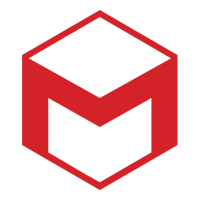
Cinebench R23
Best for 3D rendering and animation workloads
If you’re searching for a thorough CPU evaluation, Cinebench has you covered. The freely available software is available on Windows 10 and higher and macOS 10.13.6 or higher platforms. The tool assesses the capabilities of your CPU using image rendering operations.
Cinebench uses 4D image rendering tests to grade CPU and OpenGL performance. It’s competent for high-end systems that can grow beyond the capabilities of most benchmarking software. The reports it generates are useful and based on real-world performance.
The key feature of Cinebench’s comprehensive 4D rendering test is that it utilizes all of your CPU’s available cores, stressing it to its absolute limit.
Pricing
- Free.
Features
- CPU performance evaluation.
- Renders a real-world image using all CPU cores.
- Compatible with macOS and Windows platforms.
- Cinebench compares your results to other online users running the same CPU.
- Provides comprehensive reports on the rendered test.
Pros
- Real-world testing based on image rendering.
- Tests all of your CPU’s cores to their limit.
- Free software.
Cons
- No system-wide benchmarking

Superposition
Best for gaming performance and GPU stability
There are many popular GPU-focused benchmarking tools available on the market. One of our favorites is UNIGINE’s Superposition. This tool is available for free for basic users on Windows and macOS platforms.
Superposition offers an impressive range of GPU tests. It also includes a demo mode that lets you explore its capabilities without running any benchmarking tests. It leverages advanced graphics features such as tessellation, volumetric lighting, and global illumination to push modern GPUs to their limits. Superposition is ideal for gamers, hardware reviewers, and enthusiasts looking to evaluate the performance and stability of their gaming systems.
The key feature that makes Superposition a powerful tool is its ability to test GPUs across a wide range of scenarios. You can use it to compare different graphics cards, measure the impact of overclocking, or find out how your card handles different computing environments. That makes it one of the best benchmarking tools for game developers to test their games’ performance on different GPUs.
Pricing
- Basic: Free
- Advanced: $19.95
- Professional: $495
- Enterprise: $7,500
Features
- UNIGINE 2 Engine provides exceptional visuals.
- Extreme testing of hardware stability.
- Monitor GPU temperature and clock.
- Comes with a dynamic lighting technology known as SSRTGI (screen space ray traced global illumination).
- VR experience with leading VR gear.
- Mini-games as well as free exploration mode.
- Hundreds of interactive objects.
- Integrates with global leaderboards.
- The Professional Edition allows you to utilize command-line automation tools, CSV reports creation, and much more, including access to technical support.
Pros
- Test a wide range of computing environments and compare against other systems.
- One of the few benchmark software to run on Linux.
- Beautifully detailed dashboard.
- Free for basic users.
Cons
- Limited to GPU testing.
- It can be resource-intensive and unstable when running intensive benchmarking tests

CrystalDiskMark
Best for storage devices
CrystalDiskMark is a popular storage benchmarking tool, and it’s completely free.
Benchmarking the performance of NVMe SSDs, which are becoming increasingly popular (and faster), is more critical than ever. Benchmarking the speed of your computer’s various storage drives allows you to determine which ones run fastest and should therefore hold your most critical applications.
Pricing
- Free.
Features
- Compatible with Windows platforms.
- It runs on NVMe SSDs, HDDs, SSD drives, and USB flash drives.
- Includes benchmark tests for sequential and random access (read/write/mix) operations.
Pros
- Free-to-download software.
- Benchmarks speed using various scenarios such as data transfer rates in multi-threaded mode, the fastest possible option supported by a given storage device.
- Generates reports based on real-world scenarios like writing files to an external HDD while simultaneously reading from it.
Cons
- No macOS or Linux support as of this writing (though there is a macOS clone called AmorphousDiskMark).
- Regular use can shorten SSD/USB memory life.
Key features of PC benchmarking test software
Some key features of PC benchmarking test software that make them essential for users looking to optimize their systems or make informed purchasing decisions include a comprehensive testing suite with customizable options, real-world workloads, cross-platform compatibility, and easy-to-read results.
Comprehensive testing suite
A robust PC benchmark test software should include a comprehensive suite of tests that cover various aspects of system performance.
These tests should evaluate the performance of individual hardware components, such as the CPU, GPU, memory, and storage devices, as well as assess the overall system performance under various workloads.
Customizable test options
A versatile benchmark test software should offer customizable test options that allow users to select and configure specific tests to suit their needs. This feature enables users to focus on particular components or workloads, making it easier to identify bottlenecks or areas for improvement.
Real-world workloads
An ideal benchmark test software should simulate real-world workloads to provide users with accurate and relevant performance metrics. These workloads should represent a wide range of tasks, including productivity applications, content creation, gaming, and multimedia playback, to give users a clear understanding of how their system will perform in everyday use.
Cross-platform compatibility
Cross-platform compatibility is an essential feature for PC benchmark test software, as it allows users to compare the performance of systems running on different operating systems. This feature is particularly useful for professionals and enthusiasts who work with multiple platforms or want to assess the performance of various systems in their network.
Easy-to-read results
Benchmark test software should present the results in an easy-to-read format, making it simple for users to understand and compare their system’s performance. This may include graphical representations, charts, or detailed logs, allowing users to analyze their system’s performance in-depth.
System diagnostics and monitoring
In addition to performance testing, some benchmark test software offers system diagnostics and monitoring features. These tools can provide users valuable information about their system’s stability, temperature, power consumption, and other vital parameters. This information is crucial for users who want to maintain the optimal performance and longevity of their systems.
How do I choose the best PC benchmarking test software for my business?
Selecting the ideal PC benchmark software for your business can be challenging, given the variety of tools available and your organization’s unique requirements. We suggest the following approach.
1. Determine your requirements
Before selecting benchmark test software, it’s essential to identify your business requirements and specific use cases. Consider the workloads your organization deals with, such as productivity applications, content creation, data processing, or 3D rendering. This will help you focus on the benchmark software that caters to your organization’s specific needs.
2. Evaluate compatibility
Secondly, ensure the benchmark software you select is compatible with the operating systems and hardware configurations used within your organization. Cross-platform compatibility is crucial, especially if your business operates in a diverse technological environment.
3. Assess ease of use and reporting
Choose a benchmark software that provides an easy-to-use interface and presents the results clearly and concisely. This will enable your IT team to quickly analyze and interpret the performance metrics, making it easier to identify areas for improvement and make informed decisions.
4. Compare features and pricing
Once you have shortlisted potential benchmark software options, compare their features and pricing. Look for software that offers a comprehensive suite of tests, customizable test options, and additional features such as system diagnostics and monitoring. Ensure the pricing structure aligns with your organization’s budget and provides value for money.
5. Test drive the software
Some benchmark software providers offer demos or basic versions of their products. Take advantage of these offerings to test drive the software and assess its suitability for your business. This hands-on experience will give you a better understanding of the software’s capabilities and help you make an informed decision.
6. Seek feedback and reviews
Lastly, consult online reviews, industry forums, and peers to gather feedback on the benchmark software you’re considering. This will give you insights into the software’s reliability, accuracy, and overall performance, helping you choose the best tool for your business.
Bottom line: Choosing the best PC benchmark tool for your needs
By following these steps and considering the factors mentioned above, you can confidently select the ideal PC benchmark software that meets your business requirements and ensures optimal system performance. Investing time and effort to identify the right benchmark test software will improve your organization’s productivity and efficiency.
If you’re benchmarking your organization’s PCs, you may want to check your network, too. We reviewed the best network testing tools to monitor your network’s speed and performance.



