
We’ve all see the Control Panel applet for Power Options: It lets you control a wide variety of power-related settings, such as when the system goes into standby mode, and how the system interacts with the UPS. Because you can control Windows 2000’s power management through a simple interface, it’s easy to miss what’s really […]
We’ve all see the Control Panel applet for Power Options: It lets you control a wide variety of power-related settings, such as when the system goes into standby mode, and how the system interacts with the UPS. Because you can control Windows 2000’s power management through a simple interface, it’s easy to miss what’s really going on. In this article, I’ll take you on a behind-the-scenes tour of Windows 2000’s power management capabilities.
When you first glance at the Power Options applet, shown in Figure 1, you might assume that the Windows 2000 power management system is limited to turning the monitor and hard disks on and off, and putting the system to sleep. However, this isn’t the case.
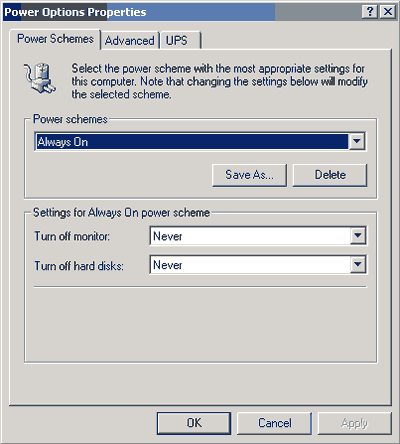 |
Besides interacting with the UPS (which is beyond the scope of this article), power management performs four critical functions (beyond the obvious):
The power management services have a lot of responsibility, and you may be wondering how they get the job done. Windows 2000 regulates power by complying fully with the Advanced Configuration and Power Interface (ACPI) standards used by most modern computer hardware. Windows 2000 implements this support through something called the On Now Power Management Design Initiative.
The basic premise of On Now is that when the operating system loads, all of the power management responsibilities are handed over to Windows 2000 from the computer’s BIOS (assuming the BIOS supports ACPI). All of the power management functions are still performed at the BIOS level; the only difference is that they are controlled by Windows rather than through the internal BIOS settings.
Once Windows has gained control of the computer’s power management functions, it decides which devices get what level of power through something called a power policy. A power policy is an internal setting that Windows builds based on the user preferences shown in Figure 1 and information collected about each hardware device in the system. The hardware devices inform Windows of their power requirements through their associated device drivers. For example, a modem might tell Windows its full power setting and how much power is needed for standby mode.
Because the applications and the hardware both interact so closely with Windows, Windows can make intelligent decisions about the power needs in particular situations. For example, Windows can make sure that the screen doesn’t turn off in the middle of a Power Point presentation.
As you can see, there is much more to managing a system’s power than meets the eye. The Windows 2000 power management services allow the hardware and software to work together to best meet the user’s power management needs. //
Brien M. Posey is an MCSE who works as a freelance writer. His past experience includes working as the director of information systems for a national chain of health care facilities and as a network engineer for the Department of Defense. Because of the extremely high volume of e-mail that Brien receives, it’s impossible for him to respond to every message, although he does read them all.

Enterprise Networking Planet aims to educate and assist IT administrators in building strong network infrastructures for their enterprise companies. Enterprise Networking Planet contributors write about relevant and useful topics on the cutting edge of enterprise networking based on years of personal experience in the field.
Property of TechnologyAdvice. © 2025 TechnologyAdvice. All Rights Reserved
Advertiser Disclosure: Some of the products that appear on this site are from companies from which TechnologyAdvice receives compensation. This compensation may impact how and where products appear on this site including, for example, the order in which they appear. TechnologyAdvice does not include all companies or all types of products available in the marketplace.