Microsoft has long focused on providing easy-to-use server operating systems. An easy-to-use operating system allows users to do more with less steps, and has a standardized interface. With this in mind Microsoft has gathered feedback from users over time, resulting in improved management consoles.
So what has changed in the management consoles found in Windows Server 2008 R2? How have they changed and how are they better? We are going to look into the enhancements Microsoft has made.
What Are Management Consoles?
With Windows 2000, Microsoft introduced the Microsoft Management Console (MMC), which provides system administrators with a flexible interface through which they can configure and monitor their system. Since then, Windows administrative tools have been written around MMC.
Traditional management consoles have allowed only management of services—creating shared folders, for instance—but now it is possible to include real-time statistics, graphs and reports as part of the management consoles through snap-ins.
Improved Management Consoles in Brief
Let’s introduce you to a few enhanced management consoles. These management consoles are built on Windows PowerShell, making the management consoles more powerful than ever. These consoles provide a standardized, graphical interface that simplifies administrative tasks and reduces overhead and costs associated with learning new tools. These tools have been reworked to be task-driven, enabling IT personnel to identify problems and take action immediately, regardless of whether the system is a physical, virtual, local or remote system.
Server Manager
Server Manager in Windows Server 2008 R2 hasn’t had many changes from Windows Server 2008, except that it is now possible to do a remote management of server manager through Remote Server Administration Tool (RSAT). But if you are still in the Windows Server 2003 era, server manager is a replacement for Manage Your Server, Configure Your Server, and Add or Remove Windows Components. Server manager also eliminates the requirement of using Security Configuration Wizard, as server roles are configured with the recommended security settings by default.
Shown below in Figures 1 and 2 is the server manager management console. It is a one-stop management console to check on the overall health of all the server roles and features setup on the server.
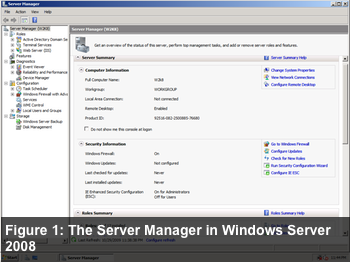
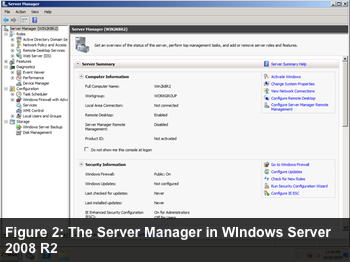
With the Server Manager found in Windows Server 2008 R2, you’ll notice that there’s an extra option to configure the server manager remote management. By running that tool, it will apply the necessary firewall settings for remote management of this server. This allows system administrators to monitor the health of all remote servers instantly by using their own workstation.
Active Directory Administrative Center
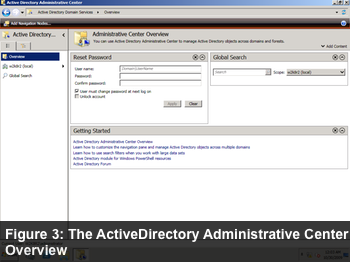
For beginners, it is hard and confusing to learn the various Active Directory tools, including Active Directory Users and Computers, Active Directory Domains and Trusts, and Active Directory Sites and Services. Training was always needed for users of these tools—especially non-IT users—on how to manage and reset user account details.
Active Directory Administrative Center provides a one-stop management console to link up users based on the tasks, and the commonly used task is listed under the Overview. Modifying users or security groups is also another common tasks by system administrators, and that’s the reason a global search field box is also part of the Overview.
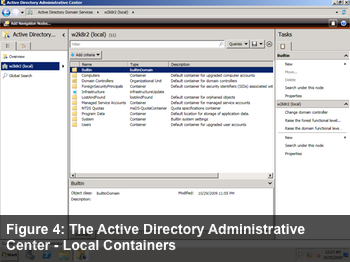
As organization grows, their Active Directory grows with them. Another common issue faced by system administrators is the ability to find objects, or filter objects based on search criteria. Active Director Administrative Center’s biggest advantage is the ability to search, for easier manipulations by the system administrator.
Changing the forest/domain functional level can also be done through this new management tool.
IIS Manager
IIS Manager did not get a complete facelift, but major changes have been made from IIS 6 to IIS 7. IIS 7 is very modular, hence has task-based icons, simplifying management.
IIS7.5 which comes with Windows Server 2008 R2 focuses on improvements for faster Web application deployment and management. IIS 7.5 also has streamlined management capabilities that provide more ways to customize the Web serving environment.
One important change to highlight: FTP server is finally fully integrated with IIS 7.5. Another management console to manage the FTP server is no longer required.
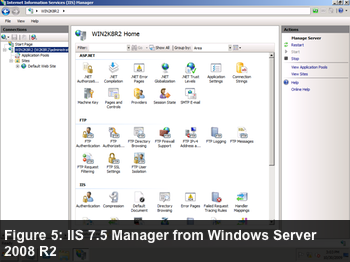
As shown in figure 5, FTP Server role has been installed on Windows Server 2008 R2. On launching IIS Manager, a bunch of FTP options are now visible. FTP Server in this version also has support for FTPS, which allows to establish a secured FTP session. Personally I find this feature very welcome – finally we are able to send our FTP credentials in a secure format (unlike the traditional cleartext format).
Conclusion
The improved management consoles might not look significant as this is just an R2 release of Windows Server line. However I’ve highlighted the well-deserved changes made on manageability in Windows Server 2008 R2 and I believe that Microsoft has done a great job. These minor enhancements do not justify the upgrade to Windows Server 2008 R2, but it is a collection of minor enhancements which is going to justify the upgrade.
We are going to look into remote Powershell in our next article. Stay tuned!


