Managing a network can be a tiresome and expensive task. Spiceworks aims to make both of those complaints a thing of the past with the company’s free tool, Spiceworks Network Monitor. Born of Spiceworks’ large, interactive community of network professionals, Spiceworks Network Monitor combines their most sought-after features in a network management suite. What’s more, […]
Managing a network can be a tiresome and expensive task. Spiceworks aims to make both of those complaints a thing of the past with the company’s free tool, Spiceworks Network Monitor. Born of Spiceworks’ large, interactive community of network professionals, Spiceworks Network Monitor combines their most sought-after features in a network management suite.
What’s more, the product supports a broad family of plugins, add-ons and integrations (some free, some for a price), supported by a vast array of third-party vendors. Those add-ons and options turn SpiceWorks Network Monitor into an extensible network management platform.
Spiceworks Network Monitor offers network inventory, network monitoring, help desk software, and mobile device management (MDM), all integrated into a browser-based console that sports a direct connection to community-based support and cloud services detection via the Spiceworks forums. Spiceworks Network Monitor helps you manage everything about your IT workday from one easy place, for free.
One may ask how Spiceworks Network Monitor can be free. The answer is simple: The company relies on embedded advertising from vendors that participate in the Spiceworks community.
All it takes to get a hold of Spiceworks Network Monitor is to join the Spiceworks community and then download the application. Once downloaded, installation is a simple matter of running the downloaded file on a Windows system. Installation is automated for the most part and only requires some very basic information.
SpiceWorks Network Monitor offers three primary features:
For this review, we will focus on the primary feature, Network Inventory and Device Management, a key component that must be deployed before considering the usability of those additional features.
In its latest iteration, Spiceworks Network Monitor has vastly improved its network inventory and network management module. First up are improved inventory and activity scanning functions, which now can be scheduled or delayed, as opposed to running a full scan every time the product is launched. The ability to schedule scans improves the product’s performance, while still giving insight into what is happening on the network.
For example, an administrator may want to check a server’s connectivity or free disk space every few minutes, but check for newly installed software every few hours and then leave all other scanning for the off hours. That is possible, since administrators can modify the default scanning schedules as needed.
The device inventory scan sports significant improvements as well. In the past, Spiceworks considered a device fully inventoried even if it could only detect an IP address. Now, Spiceworks will flag devices that lack descriptive information, allowing administrators to manually identify the device or at the very least be made aware of devices that lack any meaningful descriptive elements.
For those hard-to-identify devices, Spiceworks provides additional information, such as ports in use, nslookup, traceroute and other utilities to help the administrator figure out what the device is. Once devices are inventoried and identified, administrators can use Spiceworks Network Monitor to manage those devices. That is where Spiceworks offers its true potential.
The management portion of the product provides administrators with an inventory-centric view of all devices on the network. Those devices can be grouped, filtered and organized in multiple formats, giving administrators a decent logical representation of the network.
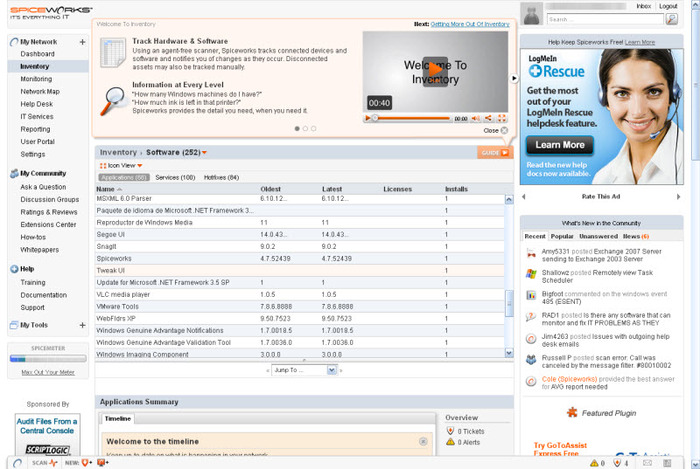
From the management console, administrators have access to a multitude of controls and tools. Not only can they drill down into additional information about each device, they can also execute scripts, install or uninstall applications, and start or shut down services, as well as reboot or shut down systems. With a few simple steps, administrators can also execute remote control of systems, though that does require the addition of other software or services.
Other notable capabilities include detection of cloud services, such as Dropbox, LastPass, LogMein, Skype and numerous others. That ability is an important consideration for those trying to track down shadow IT, identify potential security problems or gain better control over network services.
Beyond detection and control, Spiceworks offers several other features that should make any network manager’s life a little easier. For example, the product includes extensive reporting, allowing administrators to create customizable reports. Some use cases include inventory reports to help identify assets. Other reports, such as installed software reports, help with version control and patching chores.
Those software reports also can include critical information, such as license codes and usage. Administrators can also report on logs, history and several other elements allowing them to create comprehensive reports for budget or management purposes.
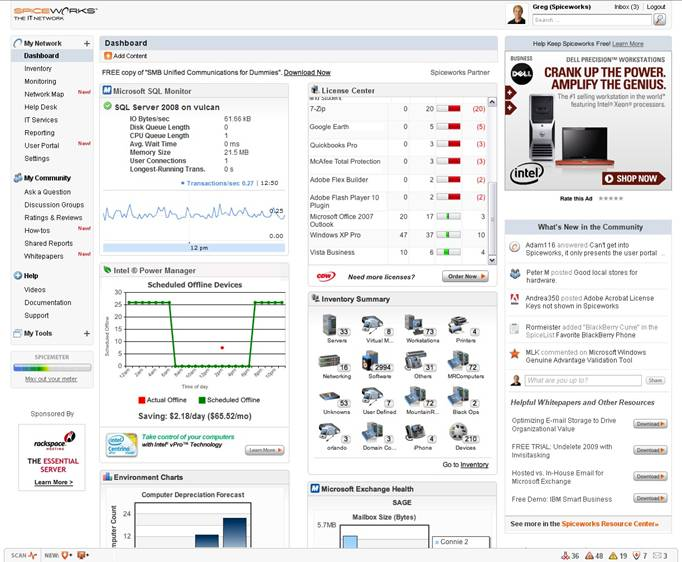
For those new to network management or those trying to deal with a thorny network issue, the integrated help is a welcome feature. Not only does the integrated help system offer an extensive knowledge base, it also offers seamless connectivity to the Spiceworks community, where other network managers can offer advice, help solve problems or act as a sounding board.
Simply put, if you can’t find an answer to your dilemma in the knowledge base, more than likely there is someone in the Spiceworks community who can help.
Spiceworks Network Monitor may not be the perfect solution for everyone. But if you can tolerate advertising and are looking to get a start with network management, you will be hard-pressed to find any other product that can offer everything Spiceworks does, especially when you consider the cost: Free!

Enterprise Networking Planet aims to educate and assist IT administrators in building strong network infrastructures for their enterprise companies. Enterprise Networking Planet contributors write about relevant and useful topics on the cutting edge of enterprise networking based on years of personal experience in the field.
Property of TechnologyAdvice. © 2025 TechnologyAdvice. All Rights Reserved
Advertiser Disclosure: Some of the products that appear on this site are from companies from which TechnologyAdvice receives compensation. This compensation may impact how and where products appear on this site including, for example, the order in which they appear. TechnologyAdvice does not include all companies or all types of products available in the marketplace.