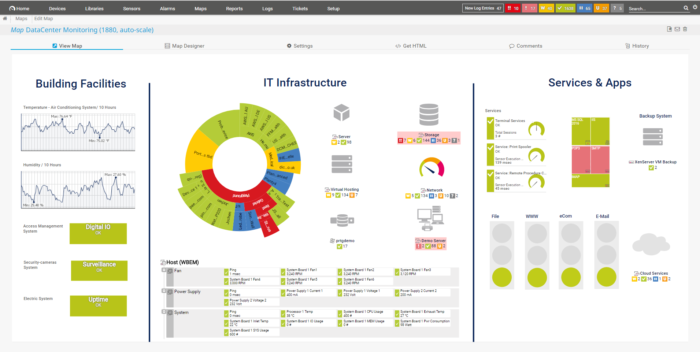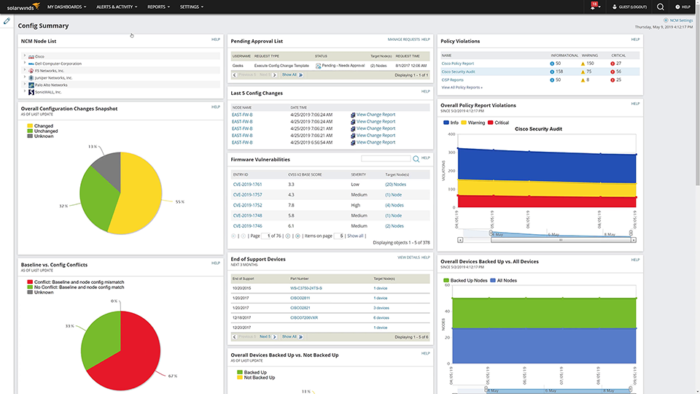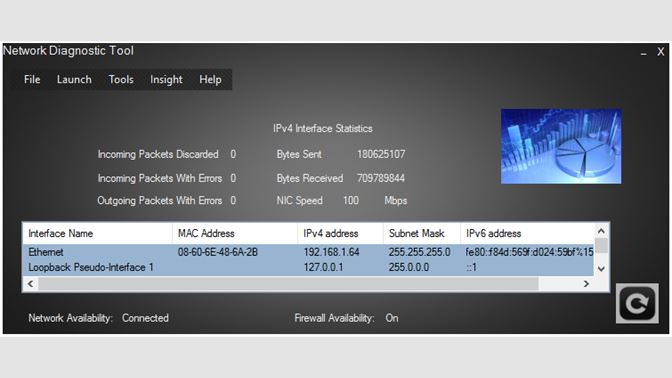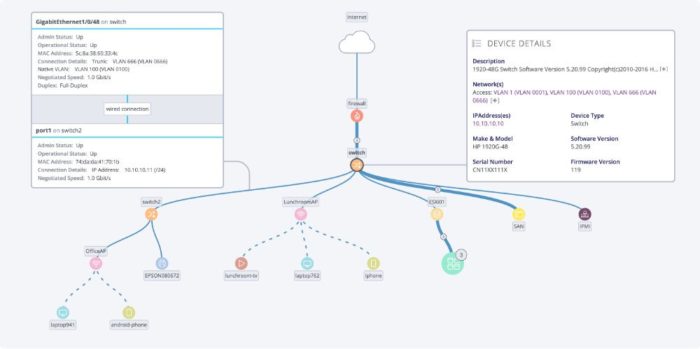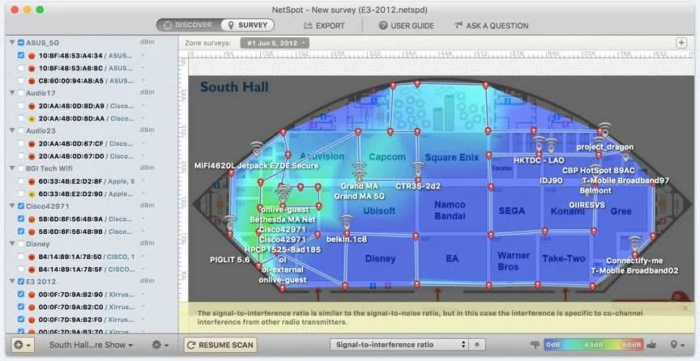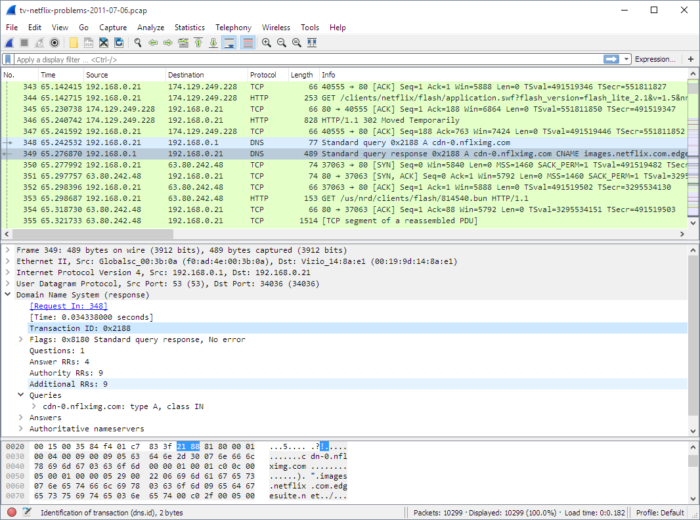On sprawling enterprise networks, it becomes increasingly difficult for network administrators and developers to identify and correct every issue that arises. In reality, even if these professionals had the time to correct all network problems, their energy and expertise could be better spent on more strategic and complex initiatives for the network.
Network troubleshooting and diagnostic tools work to support these professionals with automated detection and basic problem-solving for network performance. Read on to better understand what network troubleshooting and network diagnostic tools do and what some top vendors offer their customers.
Table of Contents
What Are Network Troubleshooting Tools?
Network troubleshooting tools are tools that, in addition to offering other basic network monitoring features, identify and correct problems across the network and its various endpoints. Network troubleshooting tools look for network disruptions and anomalies and work to follow service level agreements (SLAs) so that the network runs quickly, efficiently, securely, and compliantly.
More on compliance: Five Tips for Managing Compliance on Enterprise Networks
How Do Network Diagnostics Tools Work?
Network diagnostic tools offer a variety of support features to network administrators, but how do they work? Most diagnostic tools follow these steps to make sure network performance is optimized and disrupted as minimally as possible:
- Probes are installed for network visibility and tracking. Probes can either be software plug-ins native to your selected diagnostic tool or they can be installed on the specific network endpoints you’re wanting to manage.
- The diagnostic tool begins packet analysis and an initial scan in different networking components where a probe is present.
- Network administrators can now review the metrics the diagnostic tool offers after scans are complete. Revealed metrics frequently include network availability, response times, data volume, traffic quantity, and traffic anomalies.
Learn about assessing network performance at the application level: The Importance of Application Performance Management (APM) for Cloud-based Networks
How to Choose a Network Diagnostic Tool
Some network troubleshooting and diagnostic tools are open source, command-line tools that are flexible enough to work on a variety of platforms, but many of these tools don’t offer the same in-depth insights and automations on their own until they’re integrated with a bigger platform. More holistic network troubleshooting and diagnostic tools, on the other hand, will offer a variety of analytics and support features, and they will also improve the user experience with network traffic and behavior maps that help to identify network bottlenecks visually.
Regardless of the type of tool or collection of tools that you think you want, consider these common network diagnostic tool features, and more importantly, make sure you know which ones are most important to your business and if they’re available in your preferred tools:
- Open- vs. closed-source format
- Administrative dashboards
- Data visualizations with real-time performance updates
- Reporting with user-friendly designs and templates
- Packet sniffing
- Granular notification settings and automations
- Historical data storage and tracking
- Network performance monitoring
- Support for network security and compliance standards
- Mobile application access for administrators
- Device management and detection
- Support for third-party integrations
Best Network Troubleshooting & Diagnostics Tools
Paessler Network Troubleshooting with PRTG
Paessler Network Troubleshooting with PRTG offers a comprehensive approach to network diagnostics with several strengths in the areas of third-party integrations and interoperability. Their expertise in sensors helps enterprise network teams to quickly narrow troubleshooting to granular areas of the network. The platform is also compatible with more sensor types than its competitors, including Cisco sensors.
PRTG is a top solution for companies that need extensive support in the setup phase; their auto-discovery and device templates simplify the deployment process for many users. Although some users think the data visualization and user interface could be improved on this tool, there’s no shortage of reports, templates, and tutorials to ensure that users have a good experience with PRTG.
Features:
- SNMP Traffic and NetFlow v5 sensor
- Packet Sniffer sensor
- SNMP CPU Load and WMI Memory sensors
- Traffic data filtered by IP address, protocol, and application
- 250+ preconfigured sensors for hardware, cloud services, and other quality assurance needs
Pro: This tool is considered easy to deploy and comes with several free and/or low-cost support services.
Con: Some users have expressed that the user interface is outdated; the data visualizations in particular could use some updates.
Pricing: A freeware version of PRTG is available for up to 100 sensors. Depending on the number and types of sensors you need, contact the Paessler sales team for more information.
SolarWinds Network Configuration Manager
SolarWinds Network Configuration Manager (NCM) is one of many top network management solutions offered by SolarWinds. The feature of NCM that is most helpful for network troubleshooting goals is the VLAN Configuration feature. The tool makes VLAN configuration highly customizable, with device-agnostic, reusable configuration templates that can be used for a variety of endpoints.
Once templates, parameters, and directives are selected and in operation, the NCM automates change commands that match these specific requirements. Especially for enterprises that are frequently getting started with new or updated services, NCM’s deployment strategy will save your team considerable time.
Features:
- Granular and customizable alert scripts for backup commands, historic network configuration changes, and anomalous event tracking
- Machine learning (ML) applied for real-time VLAN configuration detection and follow-up messaging
- Network Assessment feature for streamlined network auditing and device inventory management
- Configuration change monitoring, automated alerts, and compliance-focused auditing
- Network device firmware management, scanning, and automatically deployed updates
Pro: NCM offers some of the most detailed alerts and event logs to its customers, with device-level metrics in a digestible format.
Con: Although SolarWinds NCM is compatible with a variety of other SolarWinds tools, customers have concerns about the limited third-party integrations available.
Pricing: SolarWinds offers both subscription and perpetual licensing to its customers. For more information on licenses and pricing, contact the SolarWinds sales team.
Microsoft Network Diagnostic Tool
Microsoft Network Diagnostic Tool is a simple network troubleshooting and diagnostic tool for Microsoft products and services. Although it does not offer the most holistic diagnostic suite and is only compatible with Microsoft and Windows, this tool offers administrators considerable data and automation, particularly for a free tool that can easily be installed on network devices. Considering how many enterprises use Microsoft products in their business operations, this tool is frequently deployed to simplify network management and increase endpoint visibility.
Features:
- Speed and ping tests
- Connection monitoring with port and external port scanning
- Compatible with Windows Firewall Management and Network Management
- LAN chatting feature available
- CLI access for administrative users
Pro: For Microsoft users, this diagnostic tool offers a simple interface for a variety of data sources, including files, peripheral devices, apps, and programs.
Con: The functions of this tool are limited strictly to Microsoft products and the Windows OS.
Pricing: This is a free network diagnostic solution offered by Microsoft.
Auvik
Auvik is one of the simpler tools on this list with a strong focus on logging and root cause analysis. It is a cloud-based network diagnostics solution that is highly praised for its speed and accuracy, as well as its easy-to-understand data visualizations. Visualizations in particular are a top feature for Auvik, as customers have the ability to manipulate their network maps and models to exactly what they need; it is a strong option for teams that have less experience building out and interpreting network data on an enterprise scale.
Features:
- Root cause analysis offered through real-time device logs
- AES-256 network data encryption
- Auto-discovery for a variety of network assets and endpoints
- Pre-configured monitoring, alerts, and notifications
- Focused anomaly detection and alerts with traffic analysis tools
Pro: Auvik offers strong and holistic network visibility, particularly through its robust network mapping features.
Con: Some users have commented on the limitations of Auvik’s reporting features.
Pricing: Auvik offers Essentials and Performance pricing packages to its customers. Learn more about pricing here.
ManageEngine OpManager
ManageEngine OpManager offers a variety of other solutions and use cases beyond network diagnostics, but its support for diagnostics and troubleshooting is a strong feature for finding network problems in switches, routers, servers, and storage devices. Particularly at the server level, OpManager is helpful because it allows administrators to set performance thresholds from initial deployment, which makes notifications about potential network problems more accurate and timely.
The user interface for OpManager is also friendlier than most tools in the diagnostics market. With simple and customizable data visualizations and a clear administrative dashboard, this tool works for a full spectrum of network management experience levels.
Features:
- LAN troubleshooting for 10 to 10,000 network devices
- Prebuilt reports and UX-driven dashboards
- Troubleshooting and problem alerts sent via email, SMS, Slack, and ticketing
- Natively includes troubleshooting tools like Ping, SNMP Ping, Proxy Ping, Traceroute, WMI Query Tool, and CLI Query Tool
- Monitoring metrics include response time, hardware specifications, and packet loss
Pro: OpManager not only focuses on network diagnostics but also offers several tools and features for follow-up network optimization needs.
Con: OpManager has frequent point releases to update its features, but these new features often come with bugs that aren’t resolved immediately.
Pricing: Pricing information is available upon request from the ManageEngine sales team.
NetSpot
NetSpot is a diagnostics and troubleshooting solution that focuses on creating wireless site surveys, primarily for local area networks (LANs). Although this is a great tool for understanding how an existing network is functioning and where problems lie, this is actually a top solution for creating an optimized plan before launching a new network. The Wi-Fi site survey that NetSpot offers can help networking professionals determine where cables, antennas, and other important networking equipment should go for the best service. These site surveys and the data visualizations they produce will continue to be useful as the network grows and new service bottlenecks need to be corrected.
Features:
- Compatible with Mac OS X and Windows
- Wireless site surveys to determine channel interference and dead zones in a network
- Surveys produce data visualizations and Wi-Fi maps for network planning
- Troubleshooting visualizations include connectivity and wireless interference, noise locations, and Wi-FI configuration problems
- Ability to check security settings on various endpoints, including those for Open, WEP, and WPA/WPA2 Personal/Enterprise
Pro: NetSpot supports a variety of Wi-Fi security goals, including rogue access point identification, unauthorized workstation and user detection, and elimination of false-positive alerts.
Con: The free version of this solution offers only limited data on network metrics like dead zones.
Pricing: NetSpot comes in four different pricing package options: NetSpot FREE Edition, Home, PRO, and Enterprise. Learn more about pricing here.
Wireshark
Wireshark is an open source network diagnostic and management solution. Consistent network traffic capture and filtering capabilities make it easier for networking teams to not only identify problems but to quickly determine which problems are most urgent. The open source format of Wireshark means that it receives frequent updates, which can be a pro or a con depending on the user. The pro is that new features are constantly added and documented for the tool, while the con is that the tool’s performance can get bogged down in new features with occasional bugs. Teams that keep up with updates and changing documentation will experience the most success with this tool.
Features:
- Real-time, frequently updated inspections for 100+ protocols
- Live capture and offline analysis
- Active open source user community and documentation
- Decryption support for IPsec, ISAKMP, Kerberos, SNMPv3, SSL/TLS, WEP, and WPA/WPA2
- Support for dozens of capture file formats
Pro: The open source format of Wireshark leads to very clear documentation and frequent user-driven updates for the tool.
Con: Wireshark’s functions are very reliant on the OS you choose to use it with; if your operating system is outdated or limited, Wireshark will not work very well.
Pricing: Wireshark is free, open source (FOSS) software under the GNU General Public License version 2.
Other Network Troubleshooting and Diagnostic Tools to Consider
The previously mentioned network diagnostic tools offer a variety of troubleshooting strategies and features to customers, but often with a greater learning curve and additional administrative expense. For organizations that need a quick and affordable way to troubleshoot their networks, simple diagnostic operations can be performed by free, command-line tools. These are some of the most commonly used network diagnostic and troubleshooting tools, many of which are built into vendor-specific offerings:
- Ping
- Traceroute
- Netstat
- ipconfig
- Nslookup
Other open source networking solutions to consider: Best Open Source Network Monitoring Tools
Benefits of Using Network Troubleshooting and Diagnostic Tools
Network troubleshooting and diagnostic tools support network administrators in a variety of network management areas, including more efficient operations, increased analytical insights, and heightened visibility for security and compliance issues. These are some of the main benefits that enterprises discover when they invest in a diagnostic toolset for their network:
Proactive network performance management
In most traditional networks, problem-solving and troubleshooting begin once a major error is discovered by a networking or security professional. With troubleshooting and diagnostic solutions, network errors are discovered at an earlier stage and automatically alert these professionals to the rising issue. The earlier identification of network issues gives the team precursive knowledge to resolve any connectivity, latency, or security issues before they bring parts of the network down.
User-level security knowledge
Especially on larger enterprise networks, the exponential number of endpoints can make it difficult to determine where anomalous traffic is entering the network. Diagnostic and troubleshooting tools are used to find and alert network administrators to the what and where of unusual network behaviors and unauthorized users, thus increasing endpoint-, device-, and user-level insights for security needs.
Administrative network visibility
Administrative network visibility provides other benefits beyond security. Seeing how users and devices interact with the network helps network professionals to identify bottlenecks and inefficiencies that negatively impact the user experience. Some diagnostic tools even offer the data visualizations and reports necessary to understand which parts of the network need to grow to meet new business needs and which parts can be scaled back.
Time saved and new efficiencies in network management
Almost immediately after their deployment, network diagnostic tools help networking teams find new ways to save time in network management. Troubleshooting and diagnostic tools are designed to target individual network components, which streamlines network management data and makes it easier for professionals to visualize and correct problems in a focused area.
With their automated workflows, machine-learning powered resolutions, and detailed reports and visualizations, diagnostic tools also take over the most tedious parts of network troubleshooting for the networking professionals who used to perform this work manually. With their time freed up from previous troubleshooting tasks, network and security professionals now can focus on higher-value needs for the network and business.
Read next: Best Network Management Software and Tools